“I am trying to connect my brand new security camera to the Netgear WiFi extender’s network. But I am failing every time. I need some assistance here” says a Netgear extender user.
Are you wondering why the security camera can’t connect to WiFi extender? Reading this post is going to be beneficial to you. You will not only find the reasons but also the best solutions. Trust us; we have helped a number of users get rid of similar issues. You will get help too. Keep on reading further.
Camera Can’t Connect to WiFi Extender: The Fixes
This section will walk you through the fixes along with the causes that are stopping the security camera connection with the Netgear extender’s WiFi. Give this guide a thorough read and apply the solutions.
Check This First!!
We suggest you check that the Netgear WiFi extender is working properly before you try your hands on the troubleshooting hacks discussed ahead. Make sure that the WiFi extender is powered up completely with a consistent power supply. We recommend you try connecting any other device like your phone or laptop to the extender’s WiFi to verify if the extender works fine or not. If it works absolutely fine, then give a shot at the fixes that are highlighted below.
1. Bring the Camera in Range
The security camera that you’re trying to connect to the extender’s WiFi might not be in the coverage range. This can stop the connection. Bring the camera within the range and then make the WiFi connection to carry on with the camera setup.
2. Change the Frequency Band
Most security cameras need a 2.4 GHz frequency band to operate. Perhaps you are connected to a 5GHz band and hence the camera can’t connect to WiFi extender. If your Netgear extender has the same SSID for both wireless bands, then log in to its web interface using mywifiext.net or 192.168.1.250 and change the SSIDs. This will help you differentiate between the wireless bands.
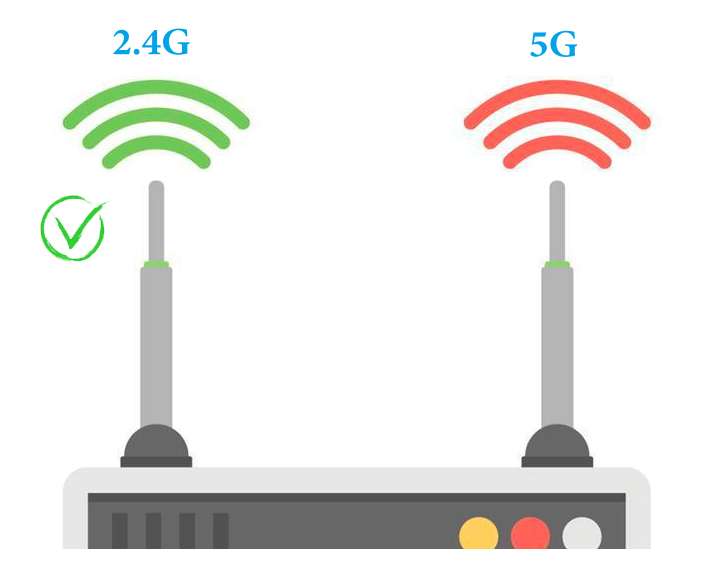
Now while trying to connect your camera to WiFi, select a 2.4 GHz frequency and you should be able to connect without any worries.
3. Select the Right SSID
Are you sure you are using the right SSID to join the extender’s network on your camera’s interface? Maybe you’re not, which is why you are complaining that the security camera can’t connect to WiFi extender network.
While selecting the WiFi name, make sure that you are selecting the Netgear extender’s SSID. Also, use the correct WiFi password if asked to proceed further.
4. Update the Netgear Extender
An outdated firmware on the Netgear WiFi extender can also be preventing you from making the WiFi connection. Go to the web interface of the Netgear extender or use the Netgear Nighthawk app to check the firmware version on it. Next, check for firmware updates pending to be done. The same can be found on the admin dashboard. Download the firmware file on the PC and upload it on the extender to have it running on the latest firmware version.
5. Reboot the Network
Simple glitches can also be responsible for the no connection issue. Give your network a push by power cycling the network. Power down the Netgear extender and the main router that it is connected to. Also, power off the security camera for some time. If it runs on batteries then remove the batteries from the compartment. Power off the PC that you’re using to connect the camera to the extender’s WiFi. Wait for some time now Power on the devices one by one. You can easily connect your security camera to the extender’s network now.
6. Reset the Camera
Looks like the camera has some configurations that are not letting it connect to the WiFi. Reset it to the default factory settings. You can check the user manual of the camera to learn the Reset process. Once it is reset, try to connect it to the desired WiFi network and carry out its installation process.
The Closing Note
Connecting the security camera to the WiFi network is not at all a daunting task. However, if your camera can’t connect to WiFi extender network then using the solutions discussed in this post will be helpful to you. We have provided you with not 1 or 2 but total 6 ways that you can use to make the connection by eliminating the obstacle. Get the camera installed in your home using the fixes and secure your home.


